Imagine you’re a school teacher using the latest technology to engage your students. The class thrives on interactive presentations and direct engagement. But you can’t get up from your desk or leave the electronic whiteboard.
Now imagine you’re an animator, huddled over your drawing tablet creating the next great movie masterpiece. You’re in the creative zone and your character comes out perfectly. But when it’s time to work on the background, or add some shading, you need to break that flow state to fiddle with menus, buttons, and ribbons all the way across the screen just to change layers or brushes. It’s exhausting.
Now what if I told you all of these problems can be solved with the next evolution of the same tool you’re already using – the pen that came with your laptop or table? By adding motion detection and control to your stylus, whole new worlds of interaction and efficiency open.
The History of the Stylus
The stylus has been with us as an input device since the days of cave paintings and cuneiform. It remains an excellent tool for interaction and communication, and recent advances in technology allow the humble stylus to enable new interactions and solve modern problems. Today we’ll talk about stylus pens used for mobile phones, tablets, PCs, interactive whiteboards, and similar devices. By adding motion-sensing technology (via 6-axis IMU and top-notch software), these pens enable a huge leap in capability, flexibility, personalization, and human interaction. We’ll get into all that, but first, a look at the different kinds of pen technologies available today.
Types of Styluses
Styluses (or styli, for those that prefer their octopi) for consumer electronics come in three basic types: Passive, Active, and motion-sensing (most commonly called gyro pens or motion pens). They all look similar, taking on a typical pen shape with a nylon or rubber tip for interacting with your device’s screen or surface.

A passive stylus is unpowered and essentially acts as a thinner fingertip for pointing. It’s great for drawing and artwork, allowing precise placement and movement, but it’s pretty limited beyond that.
Next up are active styluses, which, as implied by the name, are powered. The key feature here is that they can communicate wirelessly back to the device. It allows the pen to have a pressure-sensitive tip, and also allows for buttons on the pen to control the device. In all, it’s a big step up from the standard stylus, but is still limited by needing direct contact with the surface and having a fixed number of buttons.
Those problems are solved with a gyro pen, and a whole new class of 3D interactions becomes available. The motion pen takes the active stylus and adds an IMU and sensor fusion software to be able to detect the orientation and motion of the pen. The pen knows whether it’s upside-down or right-side up, whether it’s being twisted, twirled, or spun, and precisely how it’s being rotated in space. This combo enables three key features – cursor control, gestures, and orientation detection – that untether you from your device, allow for more efficient and intuitive work, and enable customization. Let’s get into specifics.
Untether Your Creativity
We’ve said already that any stylus pen acts like a finger on the screen, allowing you to move the cursor. A gyro pen, however, enables air mouse functionality, where your 3D in-air motions are translated to 2D motion of the cursor. This means you can interact with the screen without being in contact with the screen. What does this get up and go get you? It gets you the ability to move around during a presentation and interact more naturally with your audience. It lets you join your friends for a shared viewing experience. It even lets you pass control to others for true collaboration. Think of the school teacher who wants to pull up a video in the browser while discussing their presentation and scrub through the video to a specific scene. Or even make edits on the fly. That’s trivial for a gyro pen, because you’re controlling the system cursor and therefore have full control of the entire OS.
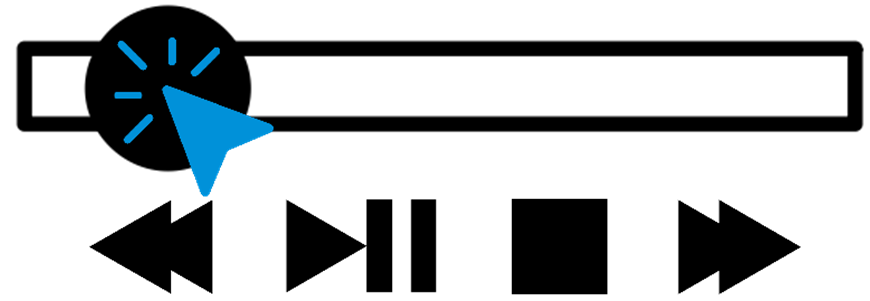
A motion pen allows you to find any point in a video easily and precisely
Today’s hybrid world presents more challenges. Every meeting has a mix of local and remote people. Our school teacher wants everyone to have the same engaging experience. With cursor control, the teacher can get up from their desk, walk around, and interact with the in-person students. And when they highlight things on the screen or write on the virtual whiteboard, the students at home see the same things, in real time. It’s a far more inclusive and engaging experience.
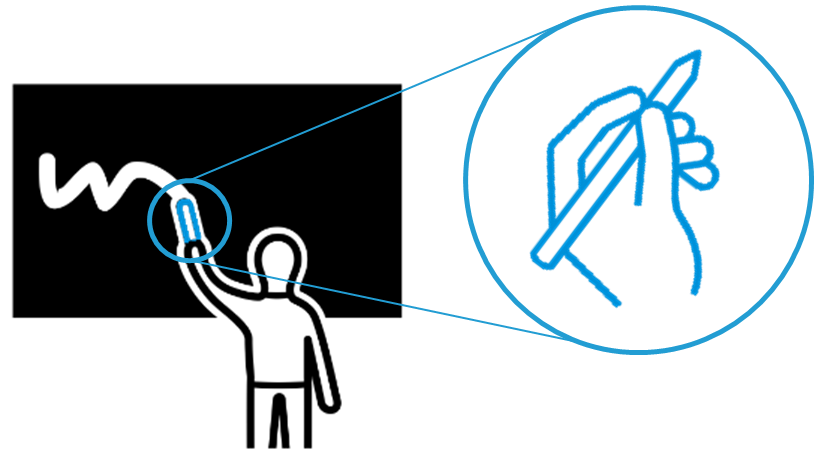
A gyro pen enables remote students to see the virtual whiteboard without the teacher blocking the view of the in-person students
Up Close and Personal
We’ve talked about moving away from your screen, but how does a motion pen help you with close-in work, like creating art or editing photos? This is where simple gestures come in, allowing you to work more efficiently without losing your mental context.
Every shift in mental context, like changing from drawing to navigating menus or moving your hand from where you’re working to press a button on the side of your drawing pad, saps energy and derails your train of thought. Gestures allow you to perform key actions and complex flows quickly, simply, and without losing mental context. Imagine simply shaking the pen in the air to undo your last change or making a double circle in the air to change brushes. Or changing layers in an animation simply by rotating the pen like turning a knob. You save multiple button clicks and layers of menus and keep your focus right where it belongs – on your work, not your software. Gestures like these can be customized by the user according to their preferences and can be set per program or universally throughout the OS. And unlike physical buttons, the number of gestures can be limited only by your imagination.
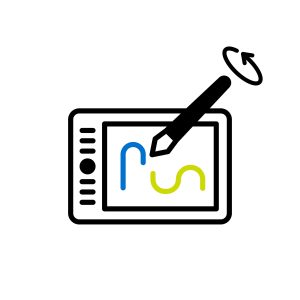
Gyro pen gesture for close-in work
A gyro pen can be a game-changer for CAD and other 3D-modelling work as well. Rather than needing complex key combinations and mouse movements to rotate your 3D object, imagine mapping it to the orientation of your gyro pen. Now you can quickly and intuitively move your object to any viewing angle. And the knob-rotation to change layers lets you cut into your 3D model with precision. This is great not only for creation, but for demos, letting your untrained audience manipulate your creation like a pro.
Wrap Up
Motion pens can solve many of the shortcomings of today’s active styluses by untethering you from the screen, letting you work efficiently without losing context, and even consume media in new and collaborative ways. Cursor, gestures, and orientation are the key technologies that enable these shared, interactive experiences. Not bad for a tool that’s been with us since the Stone Age.
Bring your experiences into the future by adding a gyro pen with CEVA’s MotionEngine™ Air sensor fusion algorithms software. For more information about the abilities of gyro pens and the capabilities of MotionEngine™ Air, contact us.

